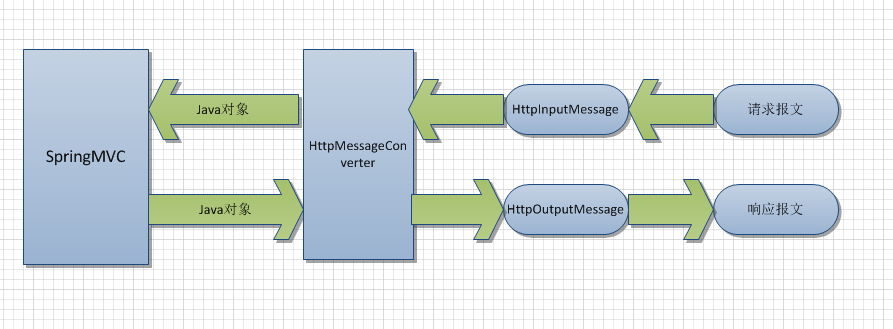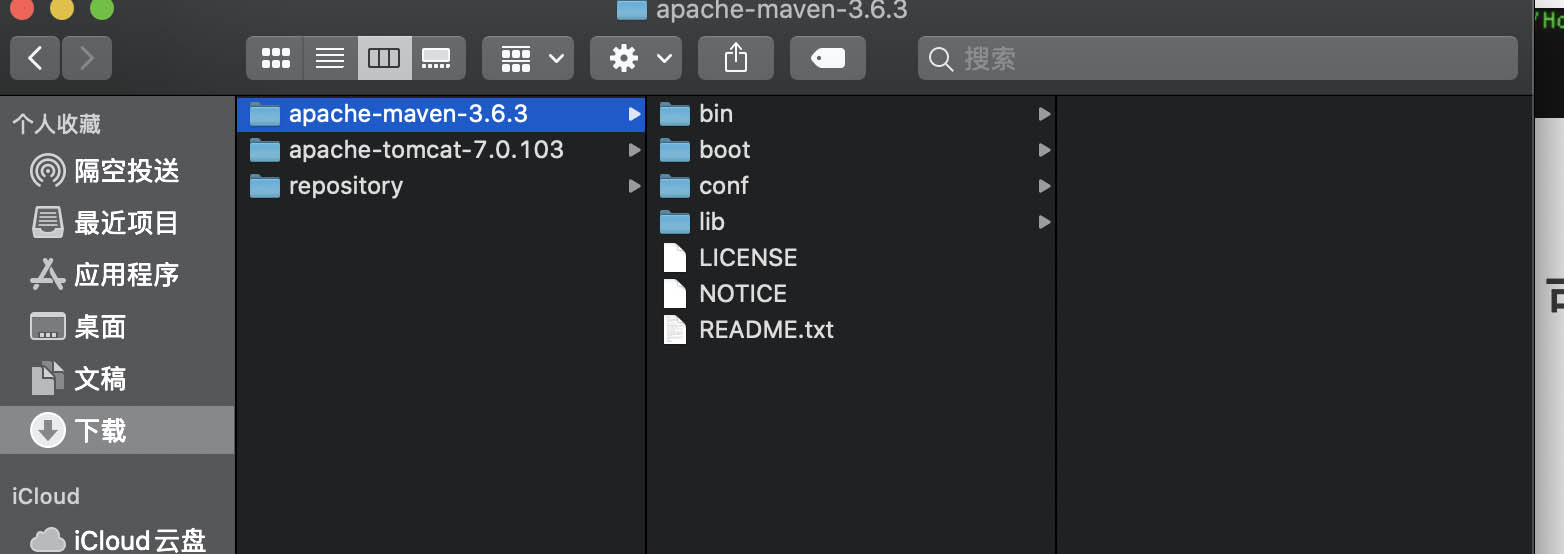Android - Customizing Dialog using an Xml Layout(Android - 使用 Xml 布局自定义对话框)
问题描述
我正在尝试在下面创建此布局,但我似乎得到了正确的我需要的布局.我想要完成的是有一个自定义对话框,使用布局.我尝试编辑下面的 xml,但如果这显示为对话框定义的布局是一团糟.请帮助我了解我需要做什么这.感谢并期待.他们的对话框正在显示,但不符合布局.
I am trtying to create this layout below, but I can seem to get the right layout that I need. What I'm trying to accomplish is have a customize dailog box, using a layout. I tried edit the xml below but if this is shown as a dialog the defined layout is a mess. Please help me understand what I need to do for this. THanks and looking forward. They dialog is SHOWING but the layout is not met.
这个布局是我想要完成的:
This layout is what I am trying to accomplish:
对话框:
View checkBoxView = View.inflate(this, R.layout.display_item_dialog, null);
CheckBox checkBox = (CheckBox)checkBoxView.findViewById(R.id.checkBox1);
checkBox.setOnCheckedChangeListener(new OnCheckedChangeListener() {
public void onCheckedChanged(CompoundButton buttonView, boolean isChecked) {
// Save to shared preferences
}
});
checkBox.setText("Search All Images");
AlertDialog.Builder builder = new AlertDialog.Builder(this);
builder.setTitle("Image Preferences");
builder.setMessage(" Select from below ")
.setView(checkBoxView)
.setCancelable(false)
.setPositiveButton("Yes", new DialogInterface.OnClickListener() {
public void onClick(DialogInterface dialog, int id) {
}
})
.setNegativeButton("No", new DialogInterface.OnClickListener() {
public void onClick(DialogInterface dialog, int id) {
dialog.cancel();
}
}).show();
display_item_dialog.xml
display_item_dialog.xml
<?xml version="1.0" encoding="utf-8"?>
<RelativeLayout xmlns:android="http://schemas.android.com/apk/res/android"
android:layout_width="fill_parent"
android:layout_height="fill_parent" >
<TextView
android:id="@+id/textView1"
android:layout_width="wrap_content"
android:layout_height="wrap_content"
android:layout_alignParentLeft="true"
android:text="Map Category: BEVERAGES" />
<ImageView
android:id="@+id/imageView1"
android:layout_width="200dip"
android:layout_height="200dip"
android:layout_alignParentLeft="true"
android:layout_below="@+id/textView1"
android:layout_marginTop="14dp"
android:src="@drawable/sunny" />
<TextView
android:id="@+id/textView2"
android:layout_width="wrap_content"
android:layout_height="wrap_content"
android:layout_alignParentLeft="true"
android:layout_centerVertical="true"
android:text="TextView" />
<TextView
android:id="@+id/textView3"
android:layout_width="wrap_content"
android:layout_height="wrap_content"
android:layout_alignParentLeft="true"
android:layout_below="@+id/textView2"
android:layout_marginTop="28dp"
android:text="TextView" />
<Button
android:id="@+id/button1"
android:layout_width="wrap_content"
android:layout_height="wrap_content"
android:layout_alignParentRight="true"
android:layout_alignTop="@+id/imageView1"
android:layout_marginRight="20dp"
android:layout_marginTop="47dp"
android:text="+" />
<Button
android:id="@+id/button2"
android:layout_width="wrap_content"
android:layout_height="wrap_content"
android:layout_above="@+id/textView2"
android:layout_alignLeft="@+id/button1"
android:layout_marginBottom="14dp"
android:text="-" />
<EditText
android:id="@+id/editText1"
android:layout_width="wrap_content"
android:layout_height="wrap_content"
android:layout_alignLeft="@+id/button2"
android:layout_alignRight="@+id/button2"
android:layout_below="@+id/button1"
android:ems="10"
android:clickable="false" >
<requestFocus />
</EditText>
<CheckBox
android:id="@+id/checkBox1"
android:layout_width="wrap_content"
android:layout_height="wrap_content"
android:layout_alignParentLeft="true"
android:layout_below="@+id/textView3"
android:layout_marginTop="33dp"
android:text="CheckBox" />
</RelativeLayout>
推荐答案
试试这个:
<?xml version="1.0" encoding="utf-8"?>
<ScrollView xmlns:android="http://schemas.android.com/apk/res/android"
android:layout_width="fill_parent"
android:layout_height="fill_parent" >
<LinearLayout
android:layout_width="fill_parent"
android:layout_height="wrap_content"
android:orientation="vertical" >
<TextView
android:id="@+id/textView1"
android:layout_width="wrap_content"
android:layout_height="wrap_content"
android:text="Map Category: BEVERAGES" />
<LinearLayout
android:id="@+id/linear"
android:layout_width="match_parent"
android:layout_height="wrap_content"
android:layout_marginTop="14dp"
android:gravity="center_vertical" >
<ImageView
android:id="@+id/imageView1"
android:layout_width="0dp"
android:layout_height="200dip"
android:layout_weight="0.6"
android:src="@drawable/ic_launcher" />
<LinearLayout
android:layout_width="0dp"
android:layout_height="wrap_content"
android:layout_weight="0.4"
android:orientation="vertical" >
<TextView
android:id="@+id/TextView01"
android:layout_width="wrap_content"
android:layout_height="wrap_content"
android:text="TextView" />
<Button
android:id="@+id/button1"
android:layout_width="wrap_content"
android:layout_height="wrap_content"
android:layout_gravity="center_horizontal"
android:text="+" />
<EditText
android:id="@+id/editText1"
android:layout_width="match_parent"
android:layout_height="wrap_content"
android:layout_gravity="center_horizontal"
android:clickable="false" >
<requestFocus />
</EditText>
<Button
android:id="@+id/button2"
android:layout_width="wrap_content"
android:layout_height="wrap_content"
android:layout_gravity="center_horizontal"
android:text="-" />
</LinearLayout>
</LinearLayout>
<TextView
android:id="@+id/textView2"
android:layout_width="wrap_content"
android:layout_height="wrap_content"
android:text="TextView" />
<TextView
android:id="@+id/textView3"
android:layout_width="wrap_content"
android:layout_height="wrap_content"
android:text="TextView" />
<CheckBox
android:id="@+id/checkBox1"
android:layout_width="wrap_content"
android:layout_height="wrap_content"
android:text="CheckBox" />
</LinearLayout>
</ScrollView>
这篇关于Android - 使用 Xml 布局自定义对话框的文章就介绍到这了,希望我们推荐的答案对大家有所帮助,也希望大家多多支持编程学习网!
本文标题为:Android - 使用 Xml 布局自定义对话框


基础教程推荐
- 如何在 Spring @Value 注解中正确指定默认值? 2022-01-01
- 如何在 JFrame 中覆盖 windowsClosing 事件 2022-01-01
- Java 实例变量在两个语句中声明和初始化 2022-01-01
- 大摇大摆的枚举 2022-01-01
- 从 python 访问 JVM 2022-01-01
- 验证是否调用了所有 getter 方法 2022-01-01
- 多个组件的复杂布局 2022-01-01
- 不推荐使用 Api 注释的描述 2022-01-01
- Java Swing计时器未清除 2022-01-01
- 在 Java 中创建日期的正确方法是什么? 2022-01-01