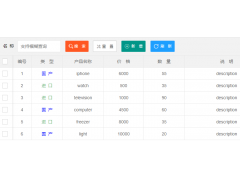Download data from plotly graph via custom modebar button, coded in R(通过自定义模式栏按钮从绘图图中下载数据,用 R 编码)
问题描述
我有一个绘图图(在我的例子中是用 R/rmarkdown 制作的),并且想下载数据.
I have a plotly graph (in my case made in R / rmarkdown), and would like to download the data.
- 选项 1 是图表外部的下载按钮到数据对象(例如 CSV 或表格).例如下载输出文件 csv,或这个.它可以工作,但不是那么整洁 - 使用自定义模式栏会更整洁.
- Option 1 is a download button outside the graph to a data object (e.g CSV, or a table). For example Download output file csv, or this. It works, but not that neat - using custom modebar would be neater.
选项 2 和 3 使用自定义模式栏按钮.plotly book - custom modebar button 有一个很好的例子用代码制作自定义按钮.
Options 2 and 3 use a custom modebar button. plotly book - custom modebar button has a nice example with code to make the custom button.
选项 2,是一个下载按钮(例如到 csv),作为一个自定义模式栏按钮.大概这可以在javascript(或html)中完成并通过,类似于下面选项3中的示例?关于如何做到这一点的建议? 对此选项进行了一些讨论Plotly 论坛,使用 Dash(?),但这远远超过我的工资等级.
Option 2, is a download button (e.g. to csv) as a plotly custom modebar button. Presumably this could be done in javascript (or html) and passed through, similar to example below in option 3? Suggestions for how to do this? There is some discussion on this option at Plotly forum, using Dash(?), but that is well over my pay grade.
选项 3 是一个链接到表(可能是带有数据表对象的附录或其他网站)的按钮,其中该数据表有一个下载按钮.最后一部分,为数据表制作一个可以单击的按钮很容易(参见 here).网站链接的 javascript 代码应如下所示(javascript 链接到网站).当您单击时,情节模式栏中的默认情节按钮确实会将您发送到链接的网站,但不确定如何从 R 复制该 html/javascript.
Option 3 is a button that links to a table (possibly an appendix or other website with a datatable object), where that datatable has a download button. The last part, making a button for datatable that you can click is easy (see here). The javascript code for a website link should look something like this (javascript link to website). The default Plotly button in a plotly modebar does send you to a linked website when you click, but not sure how to replicate that html/javascript from R.
我是否在这段代码中遗漏了一些简单的东西?
Am I missing something simple in this code?
编辑下面的图标网络链接一旦在浏览器中打开即可工作 - 即单击图标不会从 Rstudio 查看器打开网站.
Edit The icon web link below works, once opened in a browser - i.e. clicking on the icon wont open a website from the Rstudio viewer.
#devtools::install_github('cpsievert/plotly_book') #for octocat image
library(tidyverse)
library(DT)
library(plotly)
data(octocat_svg_path, package = "plotlyBook")
octocat <- list(
name = "octocat",
icon = list(
path = octocat_svg_path,
transform = 'matrix(1 0 0 1 -2 -2) scale(0.7)'
),
click = htmlwidgets::JS(
"function(gd) {window.location.href = 'http://www.google.com';
}"
)
)
plot_ly() %>%
config(modeBarButtonsToAdd = list(octocat))
推荐答案
使用 htmlwidgets 中的 onRender 可以添加 JS 事件处理程序.这会将点击的数据系列打印到一个窗口中.
Using onRender from htmlwidgets you can add JS event handlers. This one will print the clicked data series to a window.
https://plotly-r.com/js-event-handlers.html
这是 Rmd 文件中的示例.在 RStudio 中打开它,然后单击 [Knit to HTML],然后单击 [Open in Browser].当您单击其中一个数据系列时,将打开一个新窗口,其中包含 csv 格式的数据.
Here is an example in an Rmd file. Open this in RStudio and click [Knit to HTML] then [Open in Browser]. When you click one of the data series, a new windows will open containing the data in csv format.
---
title: "Export Plotly Data"
output: html_document
---
```{r echo = FALSE, message = FALSE}
library(plotly)
library(htmlwidgets)
plot_ly() %>%
add_markers(x = c(0, 1), y = c(2, 3)) %>%
add_markers(x = c(4, 5), y = c(6, 7)) %>%
onRender("
function(el) {
el.on('plotly_click', function(d) {
var newWindow = window.open();
newWindow.document.write('x,', d.points[0].data.x, '<br>y,', d.points[0].data.y);
});
}
")
更新 1
这是 ggplotly
https://community.plot.ly/t/returning-specific-data-element-with-plotly-click-function/5670
---
title: "Export Plotly Data"
output: html_document
---
```{r echo = FALSE, message = FALSE}
library(plotly)
library(htmlwidgets)
library(ggplot2)
data <- data.frame(
Time = round(runif(10), 2),
Value = round(runif(10), 2),
Type = rep(c("A", "B"), each = 5)
)
gg <- ggplot(data = data) +
geom_point(mapping = aes(x = Time, y = Value, colour = Type), size = 2)
ggplotly(gg) %>%
onRender("
function(el) {
el.on('plotly_click', function(d) {
var newWindow = window.open();
newWindow.document.write(
d.points[0].xaxis.title.text, ',',
d.points[0].data.x, '<br>',
d.points[0].data.name, ',',
d.points[0].data.y
);
});
}
")
更新 2
这是一个使用自定义模式栏的示例,就像您最初使用的那样,它打印所有数据系列.从 http://svgicons.sparkk.fr/
---
title: "Export Plotly Data"
output: html_document
---
```{r echo = FALSE, message = FALSE}
library(plotly)
library(htmlwidgets)
library(ggplot2)
data <- data.frame(
Time = round(runif(10), 2),
Value = round(runif(10), 2),
Type = rep(c("A", "B"), each = 5)
)
gg <- ggplot(data = data) +
theme(legend.title = element_blank()) +
geom_point(mapping = aes(x = Time, y = Value, colour = Type), size = 2)
# http://svgicons.sparkk.fr/
icon_svg_path = "M19.404,6.65l-5.998-5.996c-0.292-0.292-0.765-0.292-1.056,0l-2.22,2.22l-8.311,8.313l-0.003,0.001v0.003l-0.161,0.161c-0.114,0.112-0.187,0.258-0.21,0.417l-1.059,7.051c-0.035,0.233,0.044,0.47,0.21,0.639c0.143,0.14,0.333,0.219,0.528,0.219c0.038,0,0.073-0.003,0.111-0.009l7.054-1.055c0.158-0.025,0.306-0.098,0.417-0.211l8.478-8.476l2.22-2.22C19.695,7.414,19.695,6.941,19.404,6.65z M8.341,16.656l-0.989-0.99l7.258-7.258l0.989,0.99L8.341,16.656z M2.332,15.919l0.411-2.748l4.143,4.143l-2.748,0.41L2.332,15.919z M13.554,7.351L6.296,14.61l-0.849-0.848l7.259-7.258l0.423,0.424L13.554,7.351zM10.658,4.457l0.992,0.99l-7.259,7.258L3.4,11.715L10.658,4.457z M16.656,8.342l-1.517-1.517V6.823h-0.003l-0.951-0.951l-2.471-2.471l1.164-1.164l4.942,4.94L16.656,8.342z"
dl_button <- list(
name = "Download data",
icon = list(
path = icon_svg_path,
transform = "scale(0.84) translate(-1, 0)"
),
click = htmlwidgets::JS("
function(gd) {
var html = '';
for(var i = 0; i < gd.data.length; i++){
html += gd.layout.xaxis.title.text + ' ' + gd.data[i].name + ',' + gd.data[i].x + '<br>';
html += gd.layout.yaxis.title.text + ' ' + gd.data[i].name + ',' + gd.data[i].y + '<br>';
}
var newWindow = window.open();
newWindow.document.write(html);
}
")
)
ggplotly(gg) %>%
layout(legend = list(y = 0.5)) %>%
config(modeBarButtonsToAdd = list(dl_button))
更新 3
此版本打开另存为"对话框以将数据写入文件.
Update 3
This version opens the Save As dialogue to write the data to a file.
在没有对话框提示的情况下使用 JavaScript 下载 .txt
---
title: "Export Plotly Data"
output: html_document
---
```{r echo = FALSE, message = FALSE}
library(plotly)
library(htmlwidgets)
library(ggplot2)
data <- data.frame(
Time = round(runif(10), 2),
Value = round(runif(10), 2),
Type = rep(c("A", "B"), each = 5)
)
gg <- ggplot(data = data) +
theme(legend.title = element_blank()) +
geom_point(mapping = aes(x = Time, y = Value, colour = Type), size = 2)
# http://svgicons.sparkk.fr/
icon_svg_path = "M15.608,6.262h-2.338v0.935h2.338c0.516,0,0.934,0.418,0.934,0.935v8.879c0,0.517-0.418,0.935-0.934,0.935H4.392c-0.516,0-0.935-0.418-0.935-0.935V8.131c0-0.516,0.419-0.935,0.935-0.935h2.336V6.262H4.392c-1.032,0-1.869,0.837-1.869,1.869v8.879c0,1.031,0.837,1.869,1.869,1.869h11.216c1.031,0,1.869-0.838,1.869-1.869V8.131C17.478,7.099,16.64,6.262,15.608,6.262z M9.513,11.973c0.017,0.082,0.047,0.162,0.109,0.226c0.104,0.106,0.243,0.143,0.378,0.126c0.135,0.017,0.274-0.02,0.377-0.126c0.064-0.065,0.097-0.147,0.115-0.231l1.708-1.751c0.178-0.183,0.178-0.479,0-0.662c-0.178-0.182-0.467-0.182-0.645,0l-1.101,1.129V1.588c0-0.258-0.204-0.467-0.456-0.467c-0.252,0-0.456,0.209-0.456,0.467v9.094L8.443,9.553c-0.178-0.182-0.467-0.182-0.645,0c-0.178,0.184-0.178,0.479,0,0.662L9.513,11.973z"
dl_button <- list(
name = "Download data",
icon = list(
path = icon_svg_path,
transform = "scale(0.84) translate(-1, -1)"
),
click = htmlwidgets::JS("
function(gd) {
var text = '';
for(var i = 0; i < gd.data.length; i++){
text += gd.layout.xaxis.title.text + gd.data[i].name + ',' + gd.data[i].x + '\n';
text += gd.layout.yaxis.title.text + gd.data[i].name + ',' + gd.data[i].y + '\n';
};
var blob = new Blob([text], {type: 'text/plain'});
var a = document.createElement('a');
const object_URL = URL.createObjectURL(blob);
a.href = object_URL;
a.download = 'data.csv';
document.body.appendChild(a);
a.click();
URL.revokeObjectURL(object_URL);
}
")
)
ggplotly(gg) %>%
layout(legend = list(y = 0.5)) %>%
config(modeBarButtonsToAdd = list(dl_button))
这篇关于通过自定义模式栏按钮从绘图图中下载数据,用 R 编码的文章就介绍到这了,希望我们推荐的答案对大家有所帮助,也希望大家多多支持编程学习网!
本文标题为:通过自定义模式栏按钮从绘图图中下载数据,用 R 编码


基础教程推荐
- 每次设置弹出窗口的焦点 2022-01-01
- 如何使用 CSS 显示和隐藏 div? 2022-01-01
- Javascript 在多个元素上单击事件侦听器并获取目标 2022-01-01
- 什么是不使用 jQuery 的经验技术原因? 2022-01-01
- 如何使用sencha Touch2在单页中显示列表和其他标签 2022-01-01
- WatchKit 支持 html 吗?有没有像 UIWebview 这样的控制器? 2022-01-01
- Node.js 有没有好的索引/搜索引擎? 2022-01-01
- jQuery File Upload - 如何识别所有文件何时上传 2022-01-01
- 如何在特定日期之前获取消息? 2022-01-01
- 为什么我在 Vue.js 中得到 ERR_CONNECTION_TIMED_OUT? 2022-01-01