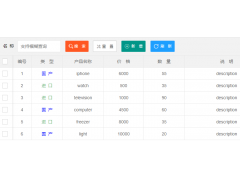How to change the text color of the selected row in material ui table(如何更改材质ui表中所选行的文本颜色)
问题描述
我正在尝试更改行文本的颜色和选择时行的背景颜色.
我可以成功更改背景颜色,但无法更改文本颜色.
背景颜色控制在
这里有一个类似的例子,但是使用了selected".而不是悬停":
I am trying to change the color of the row text and the background color of row on selection.
I am able to change the background color successfully but I am not able to change the text color.
<TableRow
className={classes.tableBody}
>
tableBody: {
"&:focus": {
color: "yellow !important",
backgroundColor: "#3D85D2 !important",
},
},
The background color is controlled in TableRow. In order to get the correct specificity (you shouldn't ever need to leverage "!important" when overriding Material-UI styles), you need to leverage the "hover" class similar to what is done within TableRow.
The color is controlled in TableCell, so that is the level where you need to control it.
For a working solution, in the styles you would have something like:
const styles = theme => ({
tableRow: {
"&$hover:hover": {
backgroundColor: "blue"
}
},
tableCell: {
"$hover:hover &": {
color: "pink"
}
},
hover: {}
});
then in the rendering:
<TableRow
hover
key={row.id}
classes={{ hover: classes.hover }}
className={classes.tableRow}
>
<TableCell
className={classes.tableCell}
component="th"
scope="row"
>
{row.name}
</TableCell>
Here's a working version based on your sandbox:
Here's a similar example, but using "selected" instead of "hover":
https://codesandbox.io/s/llyqqwmr79
This uses the following styles:
const styles = theme => ({
tableRow: {
"&$selected, &$selected:hover": {
backgroundColor: "purple"
}
},
tableCell: {
"$selected &": {
color: "yellow"
}
},
selected: {}
});
and some state:
const [selectedID, setSelectedID] = useState(null);
and changing the TableRow rendering to be:
<TableRow
hover
key={row.id}
onClick={() => {
setSelectedID(row.id);
}}
selected={selectedID === row.id}
classes={{ selected: classes.selected }}
className={classes.tableRow}
>
v4 of Material-UI will include some changes that should make overriding styles considerably easier (and easier to figure out how to do successfully without looking at the source code).
In v4 of Material-UI, we can use the global class names for the selected state ("Mui-selected") and for TableCell ("MuiTableCell-root") and then we only need to apply a single class to TableRow:
const styles = (theme) => ({
tableRow: {
"&.Mui-selected, &.Mui-selected:hover": {
backgroundColor: "purple",
"& > .MuiTableCell-root": {
color: "yellow"
}
}
}
});
这篇关于如何更改材质ui表中所选行的文本颜色的文章就介绍到这了,希望我们推荐的答案对大家有所帮助,也希望大家多多支持编程学习网!
本文标题为:如何更改材质ui表中所选行的文本颜色


基础教程推荐
- Node.js 有没有好的索引/搜索引擎? 2022-01-01
- 如何使用sencha Touch2在单页中显示列表和其他标签 2022-01-01
- jQuery File Upload - 如何识别所有文件何时上传 2022-01-01
- 为什么我在 Vue.js 中得到 ERR_CONNECTION_TIMED_OUT? 2022-01-01
- WatchKit 支持 html 吗?有没有像 UIWebview 这样的控制器? 2022-01-01
- 每次设置弹出窗口的焦点 2022-01-01
- 什么是不使用 jQuery 的经验技术原因? 2022-01-01
- 如何在特定日期之前获取消息? 2022-01-01
- 如何使用 CSS 显示和隐藏 div? 2022-01-01
- Javascript 在多个元素上单击事件侦听器并获取目标 2022-01-01