本文介绍打印机初步配置,以及实现方法,标签主要展示资产基本信息以及二维码,对C# 使用PrintDocument类打印标签的详细过程感兴趣的朋友一起看看吧
最近做了一个项目,使用不干胶标签贴在RFID抗金属标签上,那么就会出现标签打印的问题,该如何打印呢?后来经过网上冲浪发现,其实打印标签和打印A4纸的方法一样,只不过就是布局、设置纸张大小的问题。
本文介绍打印机初步配置,以及实现方法。标签主要展示资产基本信息以及二维码。
首先设置打印机纸张大小,纸张高宽度以实际标签为准,设置好后可打印测试页测试一下,以ZDesigner GX430t打印机为例。
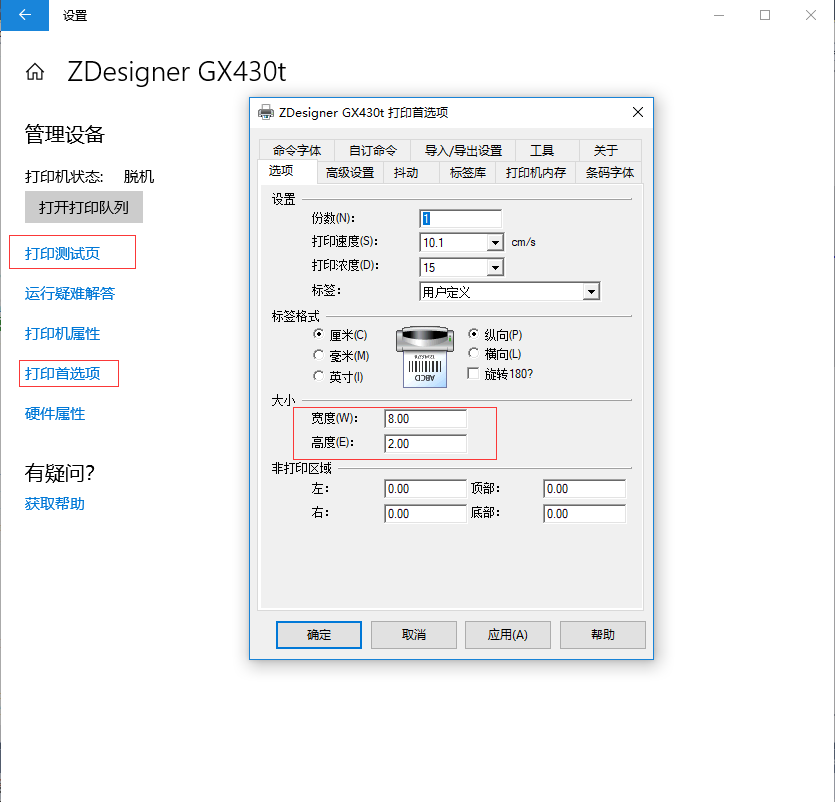
创建PrintDocument实例,以及配置打印机名称:
/// <summary>
/// 打印
/// </summary>
private void Myprinter()
{
PrintDocument pd = new PrintDocument();
pd.PrintPage += new PrintPageEventHandler(printDocument_PrintA4Page);
pd.DefaultPageSettings.PrinterSettings.PrinterName = "ZDesigner GX430t"; //打印机名称
//pd.DefaultPageSettings.Landscape = true; //设置横向打印,不设置默认是纵向的
pd.PrintController = new System.Drawing.Printing.StandardPrintController();
pd.Print();
}
设置页面布局,根据实际需求进行排版
private void printDocument_PrintA4Page(object sender, PrintPageEventArgs e)
{
Font titleFont = new Font("黑体", 11, System.Drawing.FontStyle.Bold);//标题字体
Font fntTxt = new Font("宋体", 10, System.Drawing.FontStyle.Regular);//正文文字
Font fntTxt1 = new Font("宋体", 8, System.Drawing.FontStyle.Regular);//正文文字
System.Drawing.Brush brush = new SolidBrush(System.Drawing.Color.Black);//画刷
System.Drawing.Pen pen = new System.Drawing.Pen(System.Drawing.Color.Black); //线条颜色
try
{
e.Graphics.DrawString("标题name", titleFont, brush, new System.Drawing.Point(20, 10));
Point[] points111 = { new Point(20, 28), new Point(230,28) };
e.Graphics.DrawLines(pen, points111);
e.Graphics.DrawString("资产编号:", fntTxt, brush, new System.Drawing.Point(20, 31));
e.Graphics.DrawString("123456789123465", fntTxt, brush, new System.Drawing.Point(80, 31));
e.Graphics.DrawString("资产序号:", fntTxt, brush, new System.Drawing.Point(20, 46));
e.Graphics.DrawString("123456789131321", fntTxt, brush, new System.Drawing.Point(80, 46));
e.Graphics.DrawString("底部name", fntTxt1, brush, new System.Drawing.Point(100, 62));
Bitmap bitmap = CreateQRCode("此处为二维码数据");
e.Graphics.DrawImage(bitmap, new System.Drawing.Point(240, 10));
}
catch (Exception ee)
{
MessageBox.Show(ee.Message);
}
}二维码生成方法,我这里使用zxing
/// <summary>
/// 二维码方法
/// </summary>
/// <param name="asset"></param>
/// <returns></returns>
public static Bitmap CreateQRCode(string asset)
{
EncodingOptions options = new QrCodeEncodingOptions
{
DisableECI = true,
CharacterSet = "UTF-8", //编码
Width = 80, //宽度
Height = 80 //高度
};
BarcodeWriter writer = new BarcodeWriter();
writer.Format = BarcodeFormat.QR_CODE;
writer.Options = options;
return writer.Write(asset);
}效果图:

最后附上源码,里面有zxing.dll
链接: https://pan.baidu.com/s/1mWdjSPt282tKVz-B1VJoTA
提取码: 517j
2019.09.04 补充:
增加一维码打印
/// <summary>
/// 创建条码方法
/// </summary>
/// <param name="asset"></param>
/// <returns></returns>
public static Bitmap CreateCode(string asset)
{
// 1.设置条形码规格
EncodingOptions options = new EncodingOptions();
options.Height = 40; // 必须制定高度、宽度
options.Width = 120;
// 2.生成条形码图片并保存
BarcodeWriter writer = new BarcodeWriter();
writer.Options = options;
writer.Format = BarcodeFormat.CODE_128; //二维码编码
return writer.Write(asset); // 生成图片
}到此这篇关于C# 使用PrintDocument类打印标签的文章就介绍到这了,更多相关C# 打印标签内容请搜索得得之家以前的文章希望大家以后多多支持得得之家!
本文标题为:C# 使用PrintDocument类打印标签的方法


基础教程推荐
- C#使用SQL DataAdapter数据适配代码实例 2023-01-06
- Unity虚拟摇杆的实现方法 2023-02-16
- C#中参数的传递方式详解 2023-06-27
- 浅谈C# 构造方法(函数) 2023-03-03
- C#执行EXE文件与输出消息的提取操作 2023-04-14
- C#使用NPOI将excel导入到list的方法 2023-05-22
- C# TreeView从数据库绑定数据的示例 2023-04-09
- 如何用C#创建用户自定义异常浅析 2023-04-21
- C#实现归并排序 2023-05-31
- C#使用Chart绘制曲线 2023-05-22

















