这篇文章主要为大家详细介绍了如何利用C#编写一个Windows服务程序,文中的实现方法讲解详细,具有一定的参考价值,感兴趣的可以了解一下
1.添加引用Windows服务(.NET Framework)

2.输入项目名称,选择安装位置,,选择安装框架版本;创建。
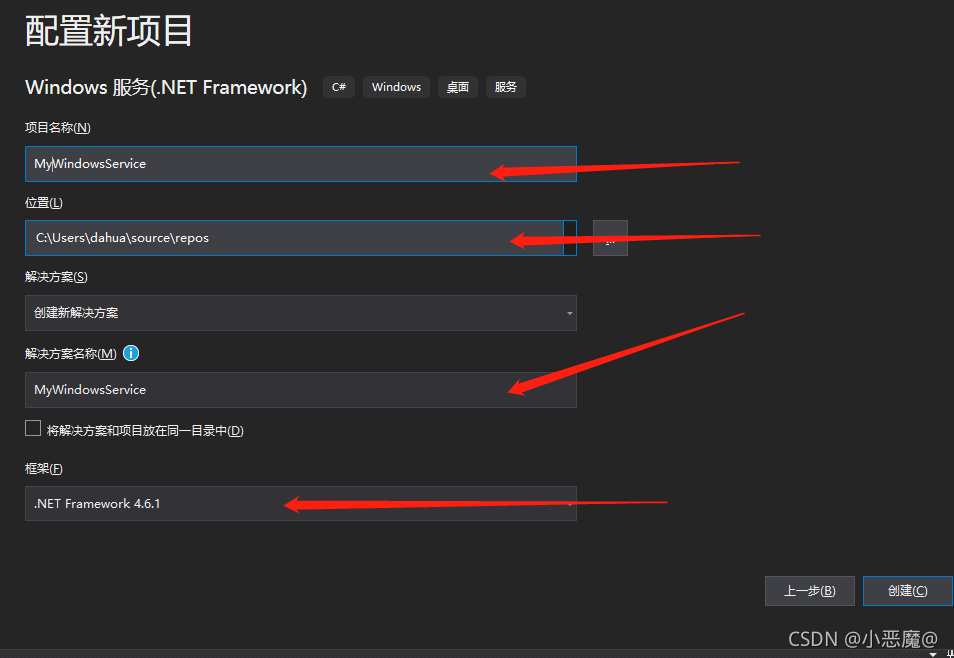
3.找到MyService.cs ,右击‘查看代码’

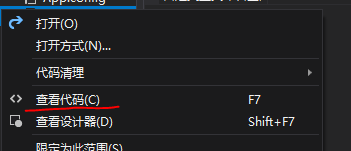
添加如下代码:
public partial class MyService : ServiceBase
{
public MyService()
{
InitializeComponent();
}
string filePath = @"D:\MyServiceLog.txt";
protected override void OnStart(string[] args)
{//服务启动时,执行该方法
using (FileStream stream = new FileStream(filePath,FileMode.Append))
using (StreamWriter writer = new StreamWriter(stream))
{
writer.WriteLine($"{DateTime.Now},服务启动!");
}
}
protected override void OnStop()
{//服务关闭时,执行该方法
using (FileStream stream = new FileStream(filePath,FileMode.Append))
using (StreamWriter writer = new StreamWriter(stream))
{
writer.WriteLine($"{DateTime.Now},服务停止!");
}
}
}
4.双击MyService.cs,在出现的界面中右击–>选择“添加安装程序”。
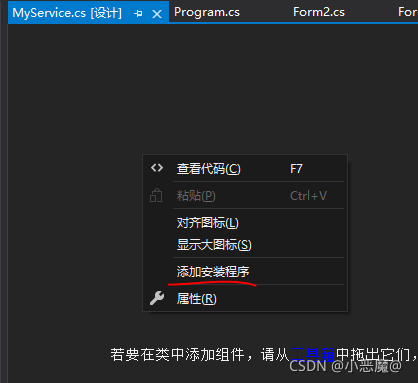
点击后,会自动生产连个控件,sericcelnstaller1 和sericeProcessInstaller1
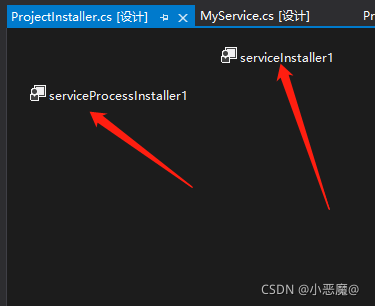
5.分别设置两个控件的属性
右击serviceInstaller1 点击属性
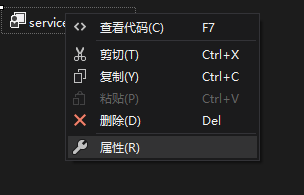
分别设置:服务安装的描述,服务的名称,启动的类型 。
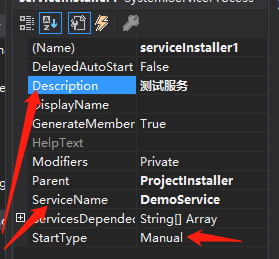
在serviceProcessInstaller1 ,设置Account(服务属性系统级别),设置“本地服务”
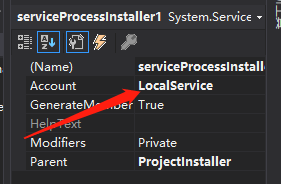
6.找到项目,右击“重新生成”。
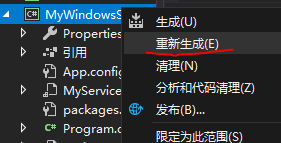
7.在同一个解决方案下,添加Windows From项目应用窗体:
①点击“添加”,新建项目,选择Windows窗体应用。要注意添加时,选择的路径,是否在同一个解决方案目录下。

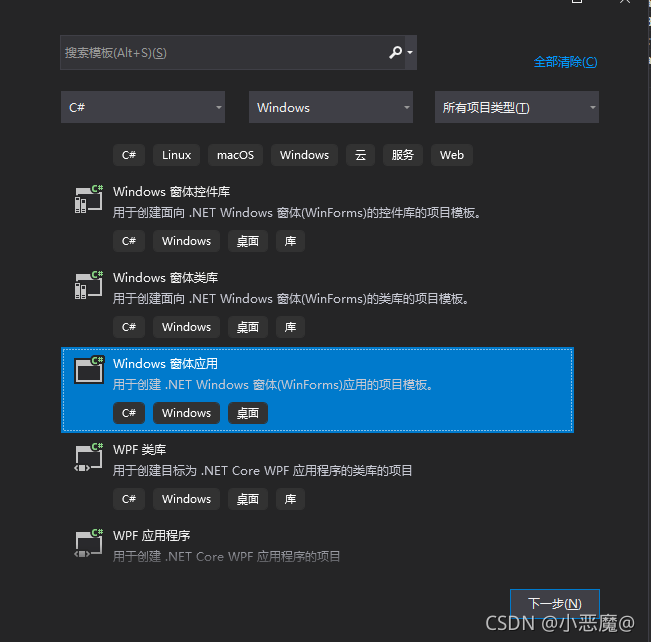
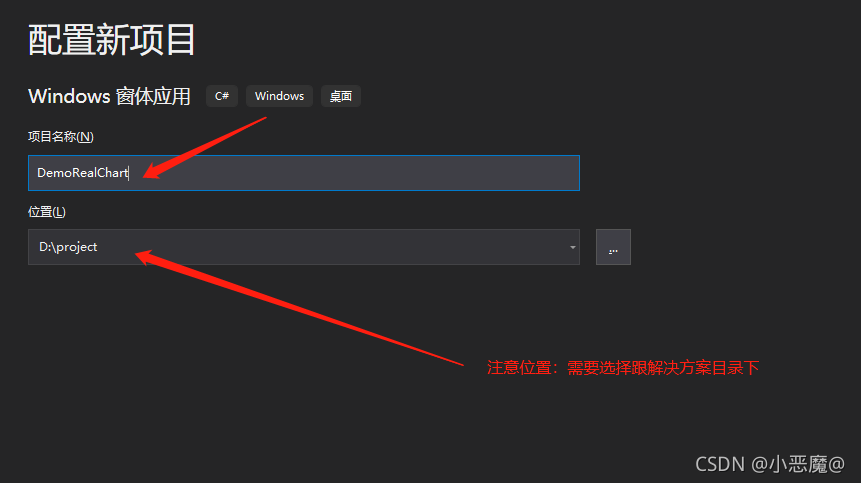
8.找到Form设计窗体,添加控件如图。控件工具箱在菜单栏–>视图–>找到‘工具箱’。如图所示
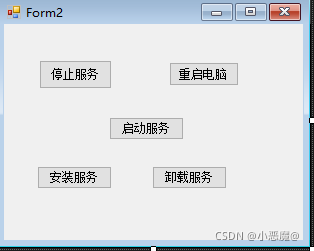
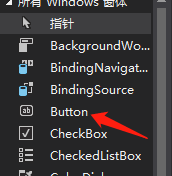
9.Form窗体中,单击空白窗体,按F7进入命令界面。添加如下代码:
public partial class Form2 : Form
{
public Form2()
{
InitializeComponent();
}
string serviceFilePath = $"{Application.StartupPath}\\MyWindowsService.exe";//MyWindowsService.exe 是项目名称对应的服务
string serviceName = "DemoService"; //这里时服务名,是第五点中,设置的名称,要对应好
private void button1_Click(object sender, EventArgs e)
{
try
{
System.Diagnostics.Process myProcess = new System.Diagnostics.Process();
myProcess.StartInfo.FileName = "cmd.exe";//启动cmd命令
myProcess.StartInfo.UseShellExecute = false;//是否使用系统外壳程序启动进程
myProcess.StartInfo.RedirectStandardInput = true;//是否从流中读取
myProcess.StartInfo.RedirectStandardOutput = true;//是否写入流
myProcess.StartInfo.RedirectStandardError = true;//是否将错误信息写入流
myProcess.StartInfo.CreateNoWindow = true;//是否在新窗口中启动进程
myProcess.Start();//启动进程
//myProcess.StandardInput.WriteLine("shutdown -s -t 0");//执行关机命令
myProcess.StandardInput.WriteLine("shutdown -r -t 60");//执行重启计算机命令
}
catch (Exception) { }
}
//停止服务
private void button2_Click(object sender, EventArgs e)
{
try
{
if (this.IsServiceExisted(serviceName)) this.ServiceStop(serviceName);
}
catch (Exception ex)
{
MessageBox.Show("无法停止服务!"+ex.ToString());
}
}
//事件:安装服务
private void button3_Click(object sender, EventArgs e)
{
try
{
if (this.IsServiceExisted(serviceName)) this.UninstallService(serviceName);
this.InstallService(serviceFilePath);
MessageBox.Show("安装服务完成");
}
catch (Exception ex)
{
MessageBox.Show(ex.ToString());
}
}
/// <summary>
///事件:卸载服务
/// </summary>
/// <param name="sender"></param>
/// <param name="e"></param>
private void button4_Click(object sender, EventArgs e)
{
try
{
if (this.IsServiceExisted(serviceName))
{
this.ServiceStop(serviceName);
this.UninstallService(serviceFilePath);
MessageBox.Show("卸载服务完成");
}
}
catch (Exception ex)
{
MessageBox.Show(ex.ToString());
}
}
//事件:启动服务
private void button5_Click(object sender, EventArgs e)
{
try
{
if (this.IsServiceExisted(serviceName)) this.ServiceStart(serviceName);
MessageBox.Show("启动服务完成");
}
catch (Exception ex)
{
MessageBox.Show(ex.ToString());
}
}
//判断服务是否存在
private bool IsServiceExisted(string serviceName)
{
ServiceController[] services = ServiceController.GetServices();
foreach (ServiceController sc in services)
{
if (sc.ServiceName.ToLower() == serviceName.ToLower())
{
return true;
}
}
return false;
}
//安装服务
private void InstallService(string serviceFilePath)
{
using (AssemblyInstaller installer = new AssemblyInstaller())
{
installer.UseNewContext = true;
installer.Path = serviceFilePath;
IDictionary savedState = new Hashtable();
installer.Install(savedState);
installer.Commit(savedState);
}
}
//卸载服务
private void UninstallService(string serviceFilePath)
{
using (AssemblyInstaller installer = new AssemblyInstaller())
{
installer.UseNewContext = true;
installer.Path = serviceFilePath;
installer.Uninstall(null);
}
}
//启动服务
private void ServiceStart(string serviceName)
{
using (ServiceController control = new ServiceController(serviceName))
{
if (control.Status == ServiceControllerStatus.Stopped)
{
control.Start();
}
}
}
//停止服务
private void ServiceStop(string serviceName)
{
using (ServiceController control = new ServiceController(serviceName))
{
if (control.Status == ServiceControllerStatus.Running)
{
control.Stop();
}
}
}
}
10.为了后续调试服务及安装卸载服务的需要,将已生成的MyWindowsService.exe引用到本Windows窗体,如下图所示:
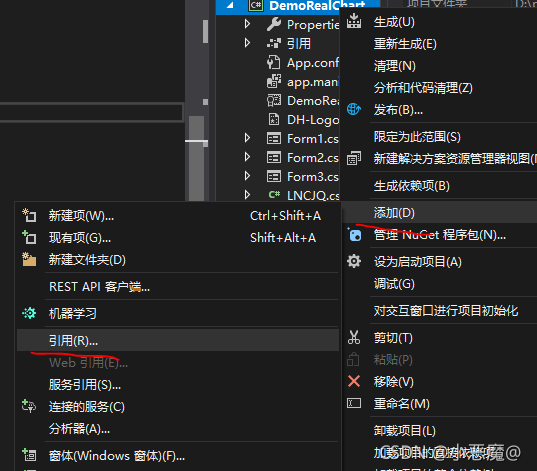

11.由于需要安装服务,故需要使用UAC中Administrator的权限,鼠标右击项目“WindowsServiceClient”,在弹出的上下文菜单中选择“添加”->“新建项”,在弹出的选择窗体中选择“应用程序清单文件”并单击确定,如下图所示:
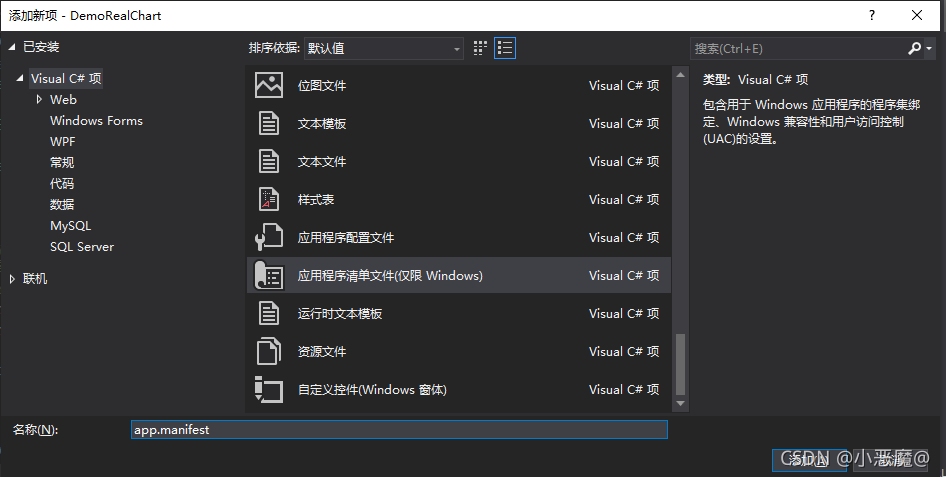
打开该文件,并将改为,如下图所示:
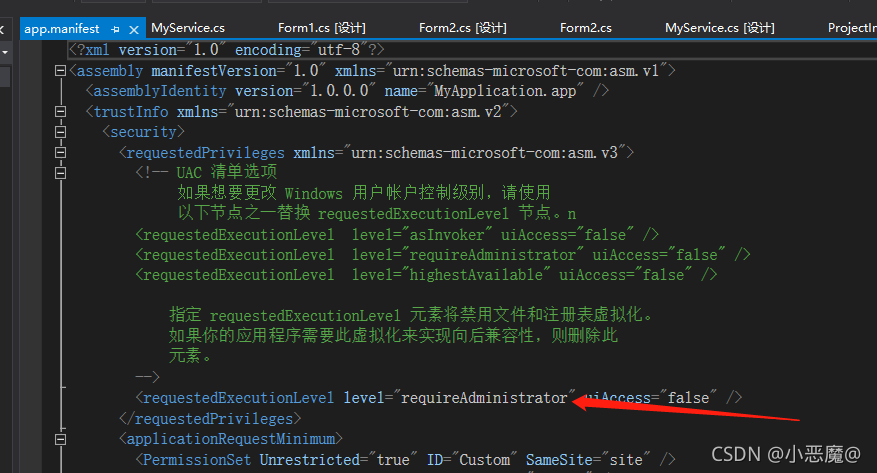
12.IDE启动后,将会弹出如下所示的窗体(有的系统因UAC配置有可能不显示),需要用管理员权限打开
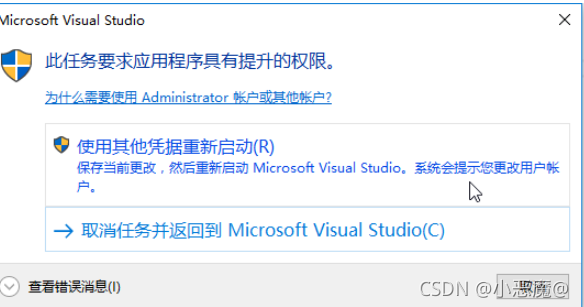
13.效果图
单击安装服务
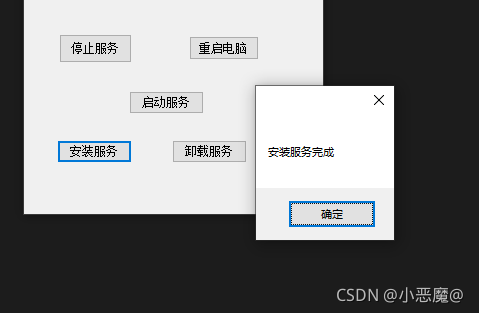
找到服务,可以查看到。
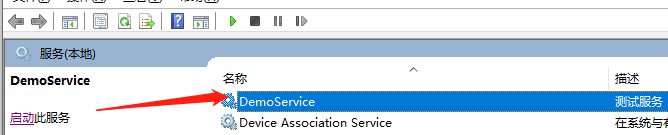
卸载服务
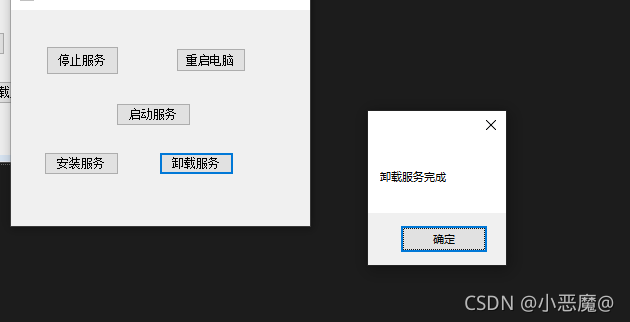
服务卸载成功,找不到服务。
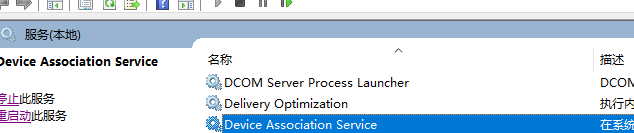
以上就是利用C#编写一个Windows服务程序的方法详解的详细内容,更多关于C# Windows服务程序的资料请关注织梦云其它相关文章!
本文标题为:利用C#编写一个Windows服务程序的方法详解


基础教程推荐
- C# TreeView从数据库绑定数据的示例 2023-04-09
- C#中参数的传递方式详解 2023-06-27
- C#执行EXE文件与输出消息的提取操作 2023-04-14
- C#使用NPOI将excel导入到list的方法 2023-05-22
- 如何用C#创建用户自定义异常浅析 2023-04-21
- 浅谈C# 构造方法(函数) 2023-03-03
- C#使用Chart绘制曲线 2023-05-22
- C#使用SQL DataAdapter数据适配代码实例 2023-01-06
- C#实现归并排序 2023-05-31
- Unity虚拟摇杆的实现方法 2023-02-16

















