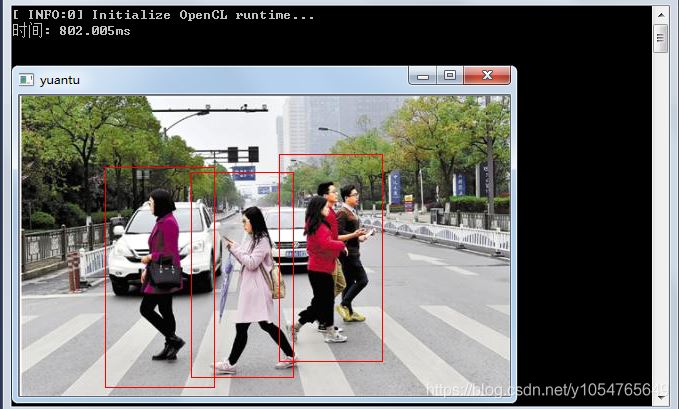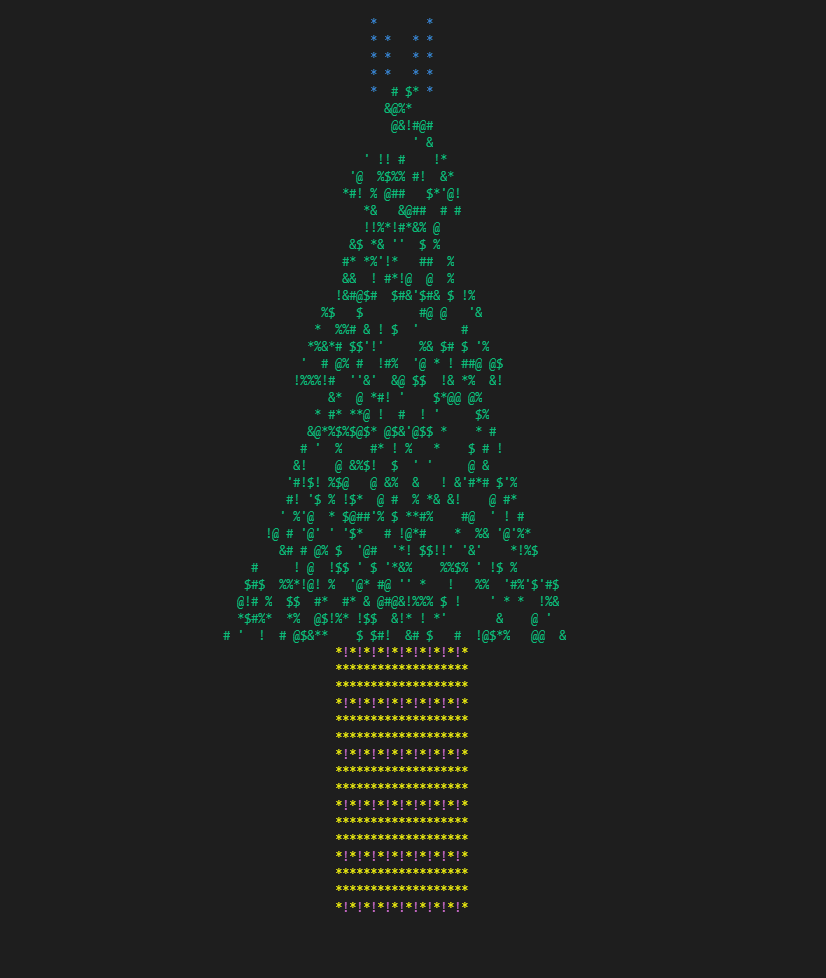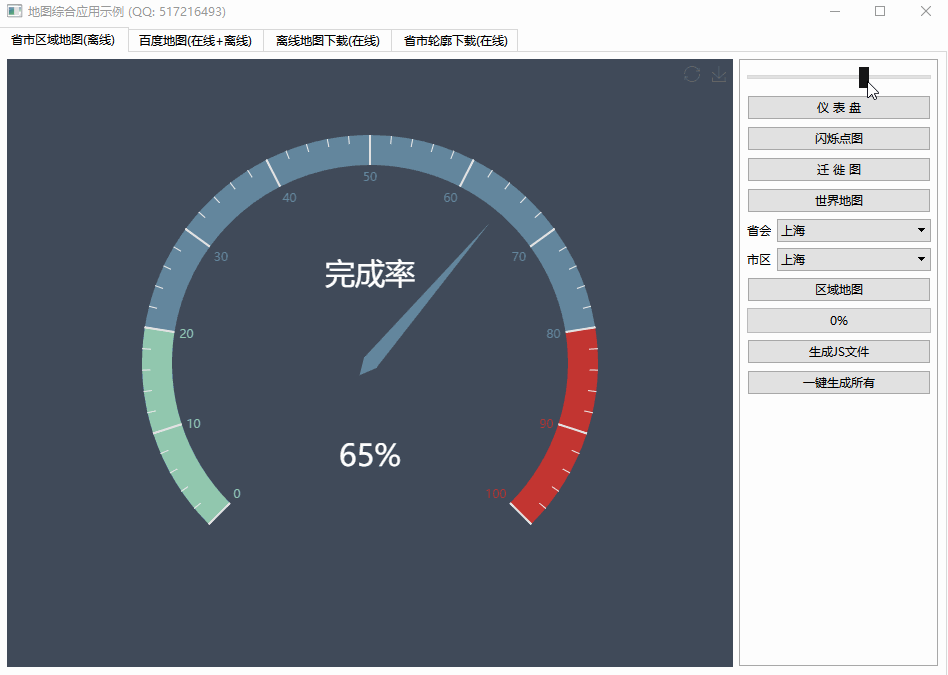Accessing webcam in Xcode with OpenCV (C++)(使用 OpenCV (C++) 在 Xcode 中访问网络摄像头)
问题描述
我正在尝试打开网络摄像头并使用 OpenCV 显示一个简短的捕获.我目前正在 Xcode 上工作,使用 C++ 语言.
I am trying to open the webcam and display a short capture with OpenCV. I am currently working on Xcode, with C++ language.
代码非常简单:
#include <iostream>
#include <opencv2/opencv.hpp>
using namespace std;
using namespace cv;
int main(int argc, const char * argv[]) {
// variable initialization
Mat frame;
VideoCapture cap; // 0 is the webcam
// try to open camera
cap.open(0);
if (!cap.isOpened()) return -1; // check if there is no video or no way to display it
// create a window and display the video capture
namedWindow("Video Capture", CV_WINDOW_AUTOSIZE);
for (int i=0; i<100; i++) {
cap >> frame;
imshow("Video Capture", frame);
waitKey(1);
}
return 0;
}
当我运行代码时,返回以下错误:
As I run the code the following error is returned:
[access] This app has crashed because it attempted to access privacy-sensitive
data without a usage description. The app's Info.plist must contain an
NSCameraUsageDescription key with a string value explaining to the
user how the app uses this data.
因此,我在项目中添加了一个 Info.plist 文件(当前在 main.cpp 所在的目录中)并添加了编译器建议的描述:
Thus, I added an Info.plist file to the project (currently in the same directory where the main.cpp is) and added the description the compiler suggested:
Key: Privacy - Camera Usage Description
Value: $(PRODUCT_NAME) camera use
然后,在项目的构建设置中,我使用完整路径引用了我刚刚编写的文件,如下图所示:
Then, in the project's Build Settings I referenced the file I had just written, by using the full path, as you can see in the following image:
我确定路径是正确的,因为我拖放了文件本身,但编译器一直显示相同的错误并退出执行.
I am sure that the path is correct, as I drag and dropped the file itself, but the compiler keeps on showing the same error and quits the execution.
推荐答案
我最后找到了解决方案;这些是我遵循的步骤:
I found a solution in the end; these are the steps that I followed:
- 在项目导航器(Xcode IDE 的左侧)中右键单击项目 -> 新建文件 -> 属性文件
- 调用文件Info.plist"并将其保存在 main.cpp 所在的目录中(它也应该在上层目录中工作,但这对我有用)如图所示以下:
- 选择 Info.plist 文件并根据上述问题中的说明进行编辑.
- 现在我们需要将 Info.plist 链接到项目,因此在 Project Navigator 中左键单击该项目,选择选项卡 General,然后在左侧窗格(项目和目标列表")上单击目标"部分.您应该能够看到一个按钮,上面写着选择 Info.plist 文件",见下图:
因为我注意到该程序尚未直接从 Xcode IDE 启动,但我能够(在 Finder 中)导航到可执行文件所在的目录并使用终端运行该程序,所以我复制粘贴了按照此处的建议将Info.plist 放入该文件夹中
As I noticed that the program did not start yet from the Xcode IDE directly, but I was able to navigate (in Finder) to the directory where the executable was and run the program by using the Terminal, I copy-pasted the Info.plist into that folder, as suggested here
这篇关于使用 OpenCV (C++) 在 Xcode 中访问网络摄像头的文章就介绍到这了,希望我们推荐的答案对大家有所帮助,也希望大家多多支持编程学习网!
本文标题为:使用 OpenCV (C++) 在 Xcode 中访问网络摄像头


基础教程推荐
- 如何通过C程序打开命令提示符Cmd 2022-12-09
- C++结构和函数声明。为什么它不能编译? 2022-11-07
- 如何检查GTK+3.0中的小部件类型? 2022-11-30
- 如何将 std::pair 的排序 std::list 转换为 std::map 2022-01-01
- 这个宏可以转换成函数吗? 2022-01-01
- 常量变量在标题中不起作用 2021-01-01
- 如何在 C++ 中初始化静态常量成员? 2022-01-01
- 在 C++ 中计算滚动/移动平均值 2021-01-01
- 静态库、静态链接动态库和动态链接动态库的 .lib 文件里面是什么? 2021-01-01
- 我有静态或动态 boost 库吗? 2021-01-01