众所周知Compose中默认的TextField和OutlineTextField样式并不能满足所有的使用场景,所以自定义TextField就成了必备技能。本文将自定义TextField实现自定义的输入框,感兴趣的可以了解一下
概览
众所周知Compose中默认的TextField和OutlineTextField样式并不能满足所有的使用场景,所以自定义TextField就成了必备技能,本文就揭露一下自定义TextField的实现。自定义TextField主要使用BasicTextField实现。
简单自定义BasicTextField示例
1.代码
var text by remember {
mutableStateOf("简单的TextField")
}
BasicTextField(
value = text, onValueChange = {
text = it
},
modifier = Modifier
.height(40.dp)
.width(300.dp)
.background(Color.Green)
)
2.效果
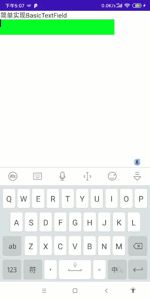
实现自定义样式的BasicTextField
我们知道BasicTextField提供了基础的输入框,只包含文字输入,光标等简单功能,如果我们需要增加样式就需要自己实现decorationBox参数,来添加样式。
本例中我们实现一个带蓝色边框,内部填充绿色,左侧有图标的自定义BasicTextField。
1.代码
@Composable
fun DecorateTextField() {
var text by rememberSaveable {
mutableStateOf("init")
}
Box(
Modifier
.fillMaxWidth()
.fillMaxHeight(),
contentAlignment = Alignment.Center
) {
BasicTextField(
value = text,
onValueChange = {
text = it
},
textStyle = TextStyle(color = Color.White),
cursorBrush = SolidColor(Color.Blue),
decorationBox = { innerTextField ->//decorationBox内部负责编写输入框样式
Row(
Modifier
.padding(2.dp)
.fillMaxWidth()
.background(Color.Blue, RoundedCornerShape(percent = 30))
.padding(1.dp)
.background(Color.Green, RoundedCornerShape(percent = 29)),
verticalAlignment = Alignment.CenterVertically
) {
Icon(Icons.Default.Star, tint = Color.White, contentDescription = null)
Spacer(Modifier.width(5.dp))
Box(modifier = Modifier.padding(top = 7.dp, bottom = 7.dp, end = 7.dp)) {
innerTextField()//自定义样式这行代码是关键,没有这一行输入文字后无法展示,光标也看不到
}
}
}
)
}
}2.效果
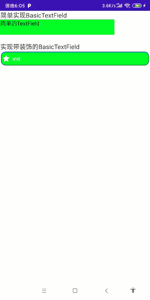
使用BasicTextField自定义百度输入框
1.代码
@Composable
fun BaiduTextField() {
var text by remember {
mutableStateOf("安安安安卓")
}
BasicTextField(value = text, onValueChange = {
text = it
}, decorationBox = { innerTextField ->
val iconModifier = Modifier.padding(start = 5.dp)
Row(
modifier = Modifier
.padding(horizontal = 5.dp, vertical = 3.dp)
.fillMaxWidth()
.height(50.dp)
.padding(start = 5.dp)
.border(width = 1.dp, color = Color.Blue, shape = RoundedCornerShape(8.dp))
) {
Box(
modifier = Modifier
.padding(start = 8.dp)
.weight(1f)
.fillMaxHeight()
,
contentAlignment = Alignment.CenterStart
) {
innerTextField()
}
Row(
modifier = Modifier.fillMaxHeight(),
verticalAlignment = Alignment.CenterVertically
) {
Icon(
painter = painterResource(id = R.drawable.cha),
"",
modifier = iconModifier.size(20.dp),
tint = Color.Gray
)
Icon(
painter = painterResource(id = R.drawable.record),
"",
modifier = iconModifier.size(20.dp),
tint = Color.Gray
)
Icon(
painter = painterResource(id = R.drawable.takepic),
"",
modifier = iconModifier.padding(end = 8.dp).size(20.dp),
tint = Color.Gray
)
Box(
modifier = Modifier
.width(120.dp)
.fillMaxHeight()
.background(
color = Color.Blue,
shape = RoundedCornerShape(topEnd = 8.dp, bottomEnd = 8.dp)
).clickable {
},
contentAlignment = Alignment.Center
) {
Text(
text = "百度一下",
color = Color.White
)
}
}
}
})
}
2.效果
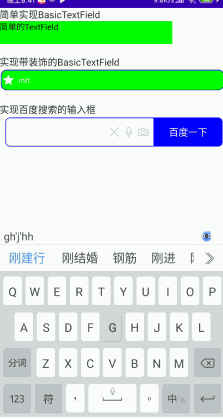
以上就是Android Compose自定义TextField实现自定义的输入框的详细内容,更多关于Compose TextField自定义输入框的资料请关注编程学习网其它相关文章!
本文标题为:Android Compose自定义TextField实现自定义的输入框


基础教程推荐
- 如何在iOS中高效的加载图片详解 2023-07-02
- Android自定义View验证码输入框 2023-02-04
- Android Studio实现下拉列表效果 2023-05-23
- iOS输入框的字数统计/最大长度限制详解 2023-06-03
- 详解ios11中estimatedRowHeight属性 2023-04-24
- android: targetSdkVersion升级中Only fullscreen activities can request orientation问题的解决方法 2022-11-05
- iOS如何去掉导航栏(UINavigationBar)下方的横线 2023-03-07
- Android socket如何实现文件列表动态访问 2023-04-05
- Android Kotlin使用SQLite案例详解 2023-04-16
- Android自定义View实现地铁显示牌效果 2023-01-01

















